Aurelia, With Style
Building upon the work done in my previous article, let’s add Bootstrap to our application:
jspm install bootstrap
While we’re at it, add the Typescript definition file too, just in case we want to programmatically display a modal or popover:
typings install bootstrap --ambient --save
Now, update the the template, app.html:
<template>
<require from="bootstrap/css/bootstrap.css"></require>
<require from="toastr/build/toastr.css"></require>
<div class="container">
<div class="row">
<div class="col-md-12">
<h1>Toastr Message Generator</h1>
<form submit.delegate="submit()" class="form-inline">
<div class="form-group">
<label>Title</label>
<input type="text" value.bind="title" class="form-control" placeholder="Enter title" />
</div>
<div class="form-group">
<label>Message</label>
<input type="text" value.bind="message" class="form-control" placeholder="Enter message" />
</div>
<button type="submit" class="btn btn-success">Show Toast</button>
</form>
</div>
</div>
</div>
</template>
Mainly, this is just some bootstrap styling around the previous markup. But, you will notice at the top of the template two lines:
<require from="bootstrap/css/bootstrap.css"></require>
<require from="toastr/build/toastr.css"></require>
The
That’s it. Now you can use bootstrap to make your application look awesome!
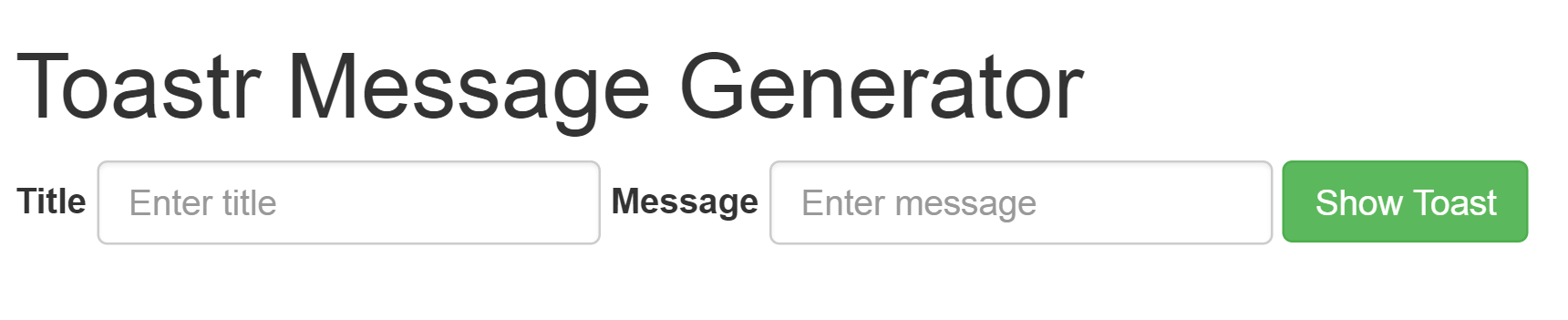
Source code for this article can be found here.